How to undo website changes
Using WordPress with the Elementor page builder offers immense design freedom, but there is also sometimes the possibility of something accidentally going wrong. In this support article, you will learn how to undo unwanted changes in Elementor and how you can proactively prevent something from breaking.
Undoing website changes in Elementor
Sometimes it can happen that a change does not produce the desired result. Here’s how to undo unwanted changes:
- Elementor change history: This feature allows you to track all changes made in the Elementor editor. If you make unwanted adjustments or accidentally delete something, you can easily go back to previous revisions. Simply navigate to the “Revisions” tab in the Elementor editing bar to check the change history.
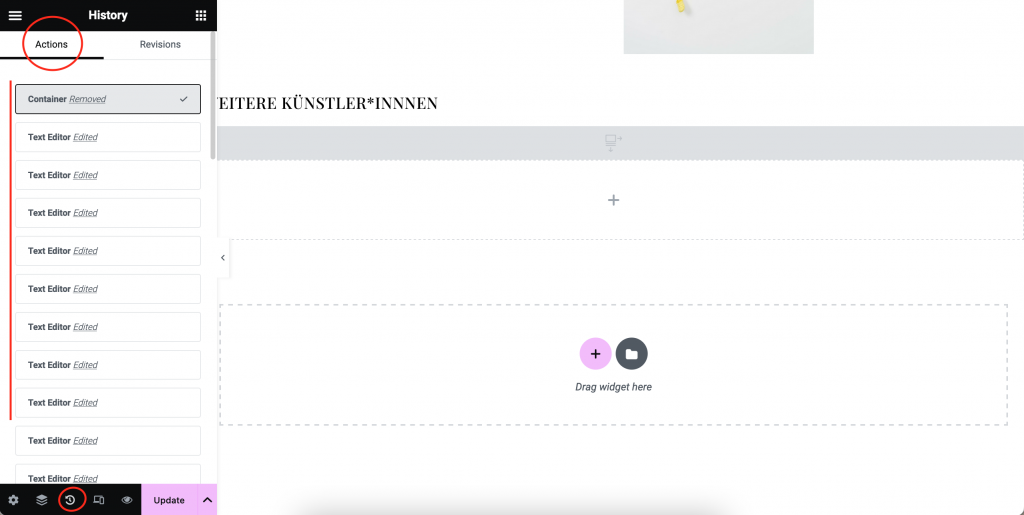
2. Check revisions: Elementor automatically creates revisions when you edit a page. Go to the “Revisions” tab in the Elementor editing bar, select a previous revision and restore it. Here is a helpful article from Elementor on how to do this.
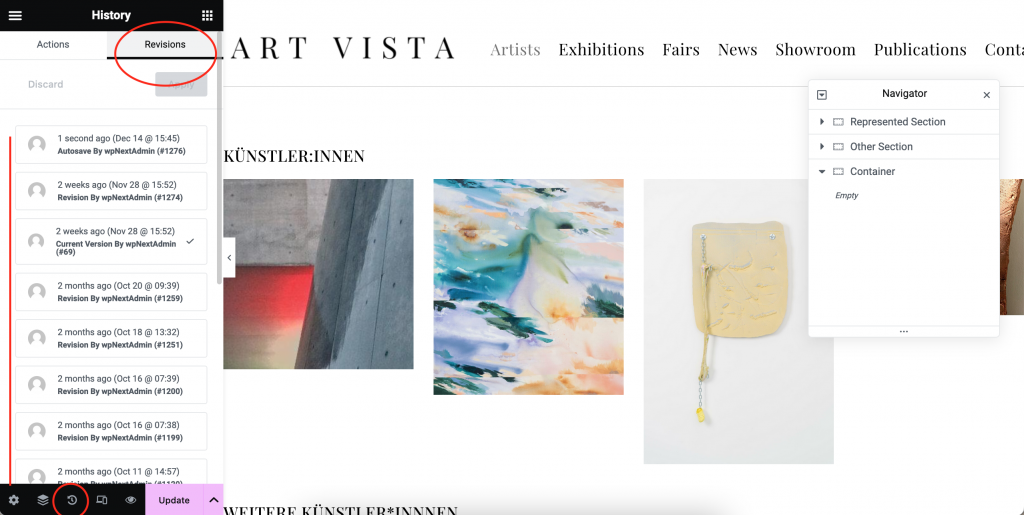
Proactive measures to prevent errors
Prevention is often better than cure. Here are some proactive steps to minimize errors:
- In our ARTBUTLER NEXT support area, we provide you with all the important topics relating to editing your website elements that are provided via ARTBUTLER NEXT.
All further Elementor elements can be discovered in the Elementor support area. There you will find comprehensive documentation that will help you to develop a deeper understanding of the various functions. We recommend that you read the documentation to explore the full range of Elementor’s capabilities and make the most of them for your website.
- Use preview: Elementor allows you to preview each edit. Use this to visualize changes and only save when you are really happy with them.
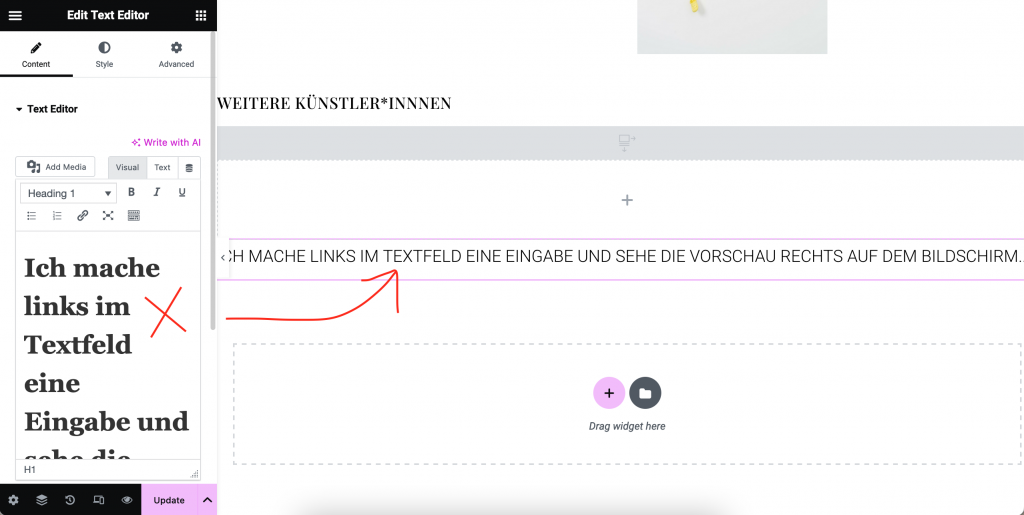
Conclusion
Reversing website changes and preventing errors requires a combination of proactive measures and knowing what to do when problems occur. Elementor offers powerful features that you can use effectively to shape your website, while also providing strategies to avoid potential pitfalls. With this guide, you can make changes to your website more confidently and securely.
Related Posts
- Bildershow auf der Homepage mit Elementor in WordPress erstellen
Eine Bildershow auf der Homepage Ihrer Website kann diese attraktiver und ansprechender für Ihre Besucher gestalten. Einloggen in Wordpress-Website Greifen…
- Publish News and Publications on Your Website
Do you have a new publication or exciting news you want to share with your customers? We're here to assist…
- Website-Änderungen in WordPress Elementor rückgängig machen und Fehler vermeiden
So machen Sie Website-Änderungen rückgängig Die Nutzung von Wordpress mit dem Elementor-Page-Builder bietet immense Gestaltungsfreiheit, aber es besteht auch manchmal…
