How to add individual website content
The ability to add customized website content for artists is key to showcasing the uniqueness and personality of each artist on your website. In this support article, you’ll learn how to use WordPress and the Elementor page builder to add specific content, such as a video or a large text quote, to individual artists’ pages.
Embedding a video
A video can take an artist’s portfolio to the next level. Here’s a step-by-step guide on how to add a video to a specific artist’s page:
- Logging into the WordPress account: Log into your WordPress admin area.
- Navigate to the artist’s page: Select the artist’s page on which you want to embed the video.
- Open Elementor: To do this, go to “Edit Artist” in the menu bar at the top and select “Edit with Elementor” in the window that opens. You can now start editing the desired artist page.
4. Add video widget: Drag the video widget from the Elementor library to the desired position on the page.
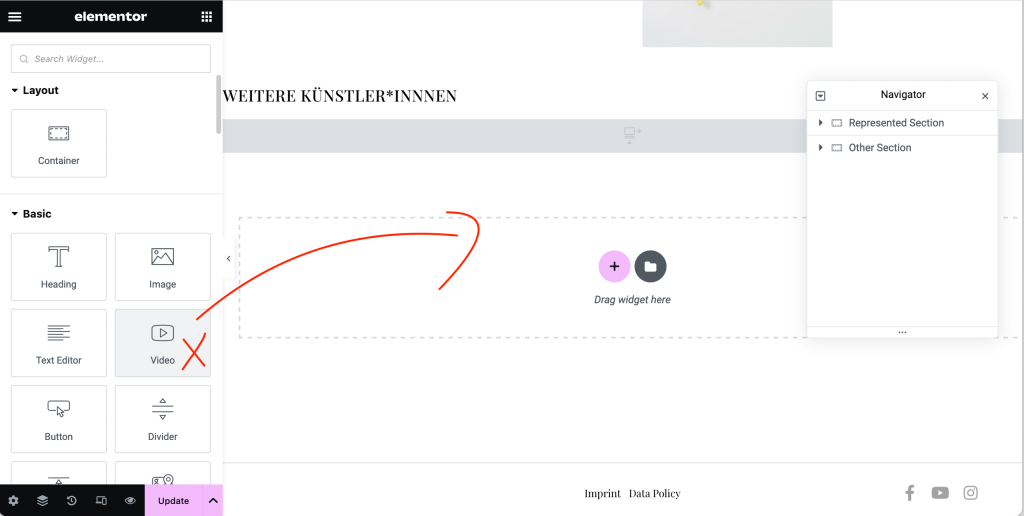
5. Insert video URL: Insert the URL of the video. This can be a URL from platforms such as YouTube or Vimeo.
6. Adjust settings: If required, adjust the settings of the video widget, e.g. the size or autoplay options.
7. Save and publish: After you have inserted and customized the video, save the page and publish it.
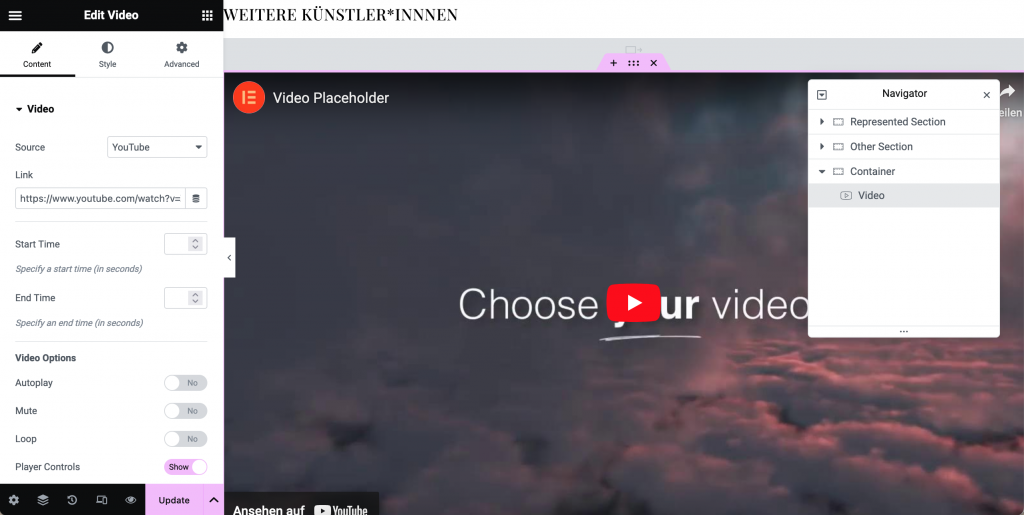
Adding more Elementor widgets
Adding more Elementor widgets follows the same intuitive pattern. Elementor offers a wide range of widgets that you can insert in a similar way. Examples of these are:
- Texts: Use the text editor widget and insert quotes from or about the artist, for example.
- Image galleries: Drag the image gallery widget to showcase stunning photo collections.
- Buttons: Add buttons to provide clear calls to action or links to other pages.
- Contact forms: Easily add contact forms to encourage interaction with visitors.
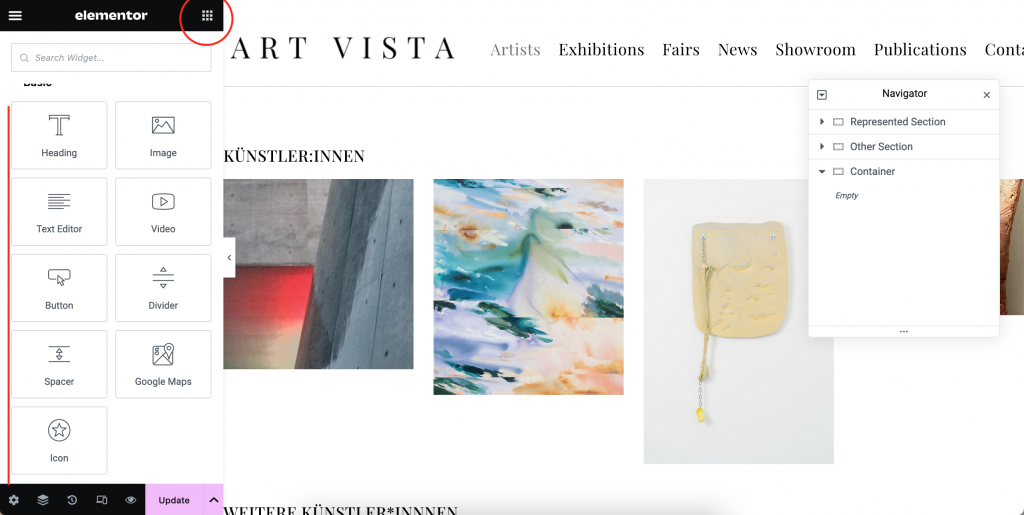
Insert template elements
If you have a customized template element created by us and want to use it on your artist detail page, follow the steps below:
- Follow steps 1-3 as described above.
- Scroll down to the bottom of the page and click on “Add Templates Symbol” in the dashed block in the Elementor editor.
- Navigate to “My Templates” and insert your individual template element via “Insert”.
Conclusion
By integrating individual content such as videos, meaningful text quotes or other content on your artists’ pages, you can create an appealing and personal website. With WordPress and Elementor, you have powerful tools at your disposal to easily add this content and enrich the online experience for visitors. Use these options to showcase the diversity and creativity of your artist community in an impressive way. Why not give it a try right away!
Related Posts
- Display artists without a detail page
You would like to display the name of one or more artists on the Artists overview page of your website,…
- Bildershow auf der Homepage mit Elementor in WordPress erstellen
Eine Bildershow auf der Homepage Ihrer Website kann diese attraktiver und ansprechender für Ihre Besucher gestalten. Einloggen in Wordpress-Website Greifen…
- Which website content is edited where
ARTBUTLER NEXT or WordPress, where do we manage our website? To ensure that your website is optimally designed and filled…
