With ARTBUTLER NEXT, transferring artwork data between different accounts is now efficient and seamless. This feature is perfect for exporting data from one ARTBUTLER NEXT account and importing it into another, making collaboration with artists, galleries, and collectors easier than ever.
For example:
- Artists can quickly send their artwork data to galleries using the specialized file export format.
- Galleries can effortlessly share data with collectors, ensuring everyone has access to the most up-to-date information.
The optimized file export format ensures smooth data preparation and transfer, enabling you to share artwork data with your partners effortlessly – all in just a few clicks.
How to Export in ARTBUTLER NEXT
- Log in to your ARTBUTLER NEXT account.
- Go to the “Works” section and select the artworks you want to export.
- Choose the export type “Export to NEXT Zip”:
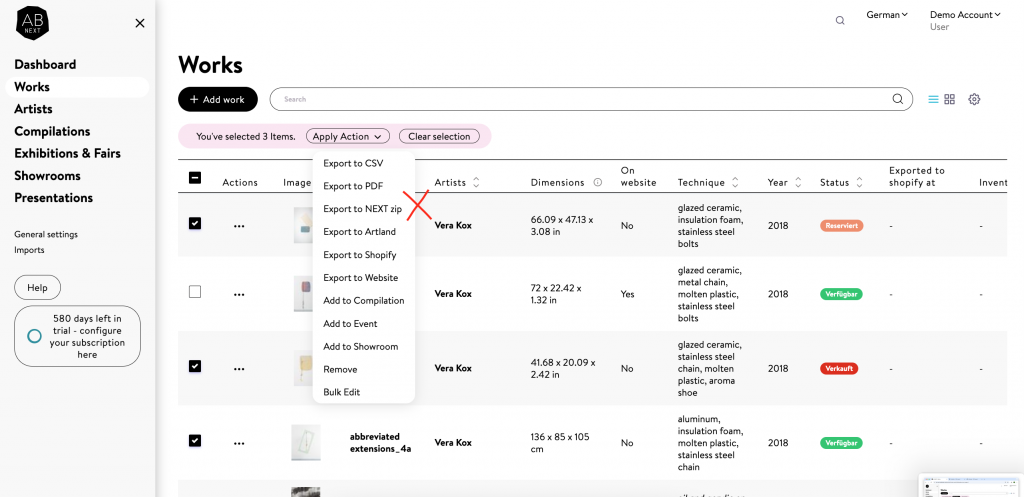
4. After a few moments, your list will be ready for download: Click on “Download NEXT Zip File”. Done.
How to Import in ARTBUTLER NEXT
Once you have successfully completed your ARTBUTLER NEXT export and have your file ready, follow these steps to import your data into ARTBUTLER NEXT.
Related Posts
- Data import into ARTBUTLER NEXT
Excel file import (.xls or .xlsx) You can import work data from any source, all you need to do is…
