Your Showroom can include a title page, work lists with single page views, installation images, documents and custom content blocks.
You can configure these five types of elements for your showroom using the pencil icon next to ‘Details editor > Edit Page Elements > Elements’. You can also remove and add individual elements.
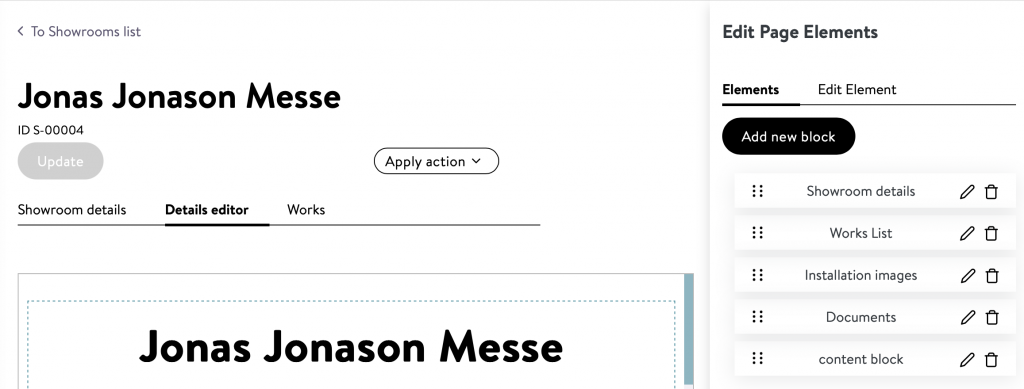
Showroom details (title page)
Select whether to display the name, description, cover image and/or number of works in the showroom on the title page.
- Enter the name and description in the ‘Showroom Details > General Information’ tab.
- By default, the cover image is the image of the first work in the showroom.
- Alternatively, you can add your own image in ‘Showroom Details > Images’ and double click on it to mark it as the ‘Cover Image’.
- After double-clicking on the selected image, enter the image description that appears under your cover image in the ‘Title’ field, or leave it blank.
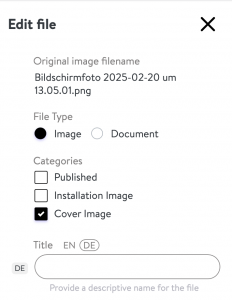
- You can position the showroom name at the beginning or end of the title page.
- The width of a cover image can be limited to the content of the page or the entire page.
Works List
Read here how you can customise this extensive element.
Installation images
You can add images of your exhibitions in the same way as a dedicated cover image under ‘Showroom Details > Images’, marking them as ‘Published’ and ‘Installation Image’.
You can also add a caption above your installation images.
Documents
Under ‘Showroom Details > Documents’ you can add PDFs, for example. After double-clicking, mark them ‘Published’ to display them as links in this content block.
Content Block (Videos…)
Read here how to add videos, images and/or text with this customised block.
