Add user-defined page
Your ARTBUTLER NEXT website runs on WordPress, which provides a user-friendly platform for creating and editing content for your website. If you want to add a new page, follow these steps:
- Log in to your WordPress account and go to the dashboard.
- On the left side you will find the menu. Click on “Pages”.
- Click on the “Create new page” button.
- In the top field labeled “Enter title here” you can enter a name for your page.
- Click on “Publish”. Done! Your new webpage has been created and can now be edited.
Editing a custom page in Elementor
- Log in to your WordPress account and then navigate to the desired page on your website that you want to edit.
- Starting from the page to be edited, click directly on “Edit with Elementor”. In the illustration below, you can see an example of this on the Contact page. (ATTENTION: do not select any of the menu items in the drop-down menu under “Edit with Elementor” for editing, as you will then overwrite the basic design).
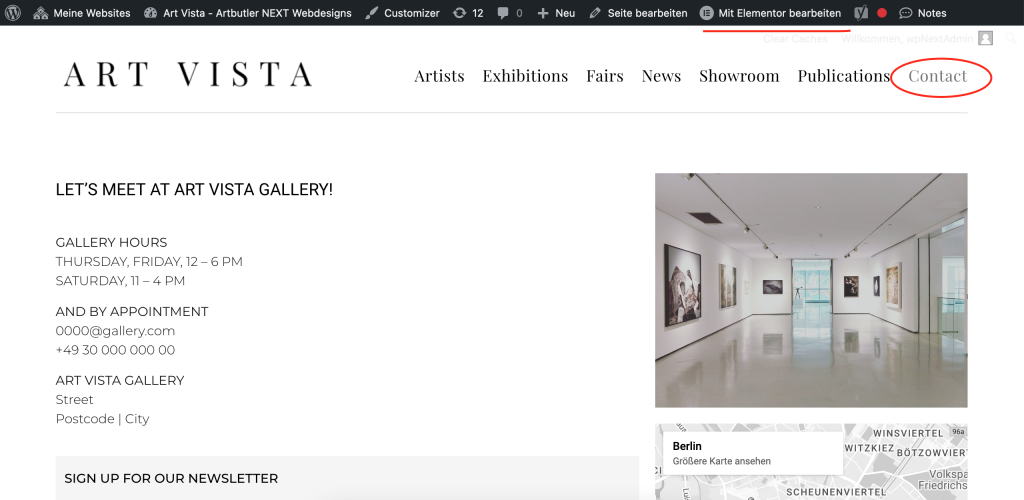
3. The Elementor Editor opens and you can now design and customize the new page with Elementor as you wish.
4. Click on “Update” to save your changes.
Do not display custom page
- Do you want a specific page to no longer be displayed on your website? In these short steps, we will show you how to remove the page from the website.
- Go to the dashboard and click on “Pages”.
- Navigate to the website you want to hide and click on “Edit”.
- In the panel on the right-hand side in the “Post” tab, search for “Visibility”.
- Under “Visibility”, click on “Public” next to “Visibility”. You can select various options here:
- Public: The post is visible to every visitor to the website.
- Private: The post is only visible to blog editors and administrators. Private posts do not appear in the reader, feeds or search results.
- Password protected: The post is protected with a password of your choice.
- Select one of the options and confirm your choice.
Remove user-defined page
Do you want the page to disappear completely from the website?
- Go to the dashboard and click on “Pages”.
- Navigate to the page you want to hide and click on “Trash”. Now the page dissapears from your website. Do this for both languages if you have a bilingual website.

